Companies dealing with large volumes of customer service or sales queries often make use of shared mailboxes to centralize customer communication.
Addresses such as sales@, support@ and contact@ are usually accessed by multiple people in a team. This is a great tool for companies when they first establish an email customer service process, but as the business grows, some issues may crop up.
This article will provide some useful insights into shared mailbox best practices to ensure you get maximum benefit from your customer-facing email communication.
A shared mailbox is just like an ordinary mailbox, with one important difference: multiple people can simultaneously log in and use the shared mailbox.
With a shared mailbox, every person assigned to the mailbox can read incoming emails, reply to or forward messages, and see which emails have been replied to and which still need attention. All emails sent from the shared mailbox display the shared mailbox address, not the individual user’s email address, with creates consistency in customer service communication.
This is great when dealing with large volumes of incoming emails, as different team members will be able to jump in and provide the necessary support.
Using a shared mailbox doesn’t come without its own problems and challenges, including:
One of the biggest issues with a shared mailbox is the inability to measure performance and track accountability. Without specialised third-party tools, companies simply can’t track the individual performance of team members assigned to a shared mailbox, or the time it takes to respond to incoming queries.
Without adequate measurement and tracking, there is a risk of emails in a shared mailbox going unanswered as different team members may incorrectly assume another team member will respond. There is also the ever-present risk of accidental deletion of an email which will leave customers waiting indefinitely for a response to their query.
Especially true for teams using Outlook or O365, shared mailboxes can make collaboration tricky as it’s often not possible to discuss specific emails within the platform. This can lead to delays in resolving customer queries and lower levels of customer satisfaction, while also creating friction within the customer service team.
One of the biggest drawbacks of shared mailboxes is that it’s not always clear which actions are the responsibility of different team members. By using tags and rules, companies will be able to bring clarity to which person is responsible for specific queries, which also enhances accountability within the team.
By using tags and rules, teams will also be able to prevent duplication and ensure every team member works effectively toward the company’s overall customer service and sales objectives.
Folders – or labels as they’re called in Gmail – are a great tool for organizing inboxes and sorting the flow of emails coming into the business. Folders can be used to separate the conversations that are still ongoing from the ones that have been resolved.
Personal folders and labels also enable you to better delegate actions to team members, which will improve the efficiency with which emails are handled or responded to.
Do you know how many emails arrive in your shared mailboxes every day? Are your teams responding quickly enough? Do you know your average response time? And are you clear on areas of improvement?
Having access to real-time data over the performance of your customer-facing and sales teams will bring untold benefits to your business, including greater customer satisfaction, quicker sales closures, and improved revenue.
Using a tool such as timetoreply will empower your teams with accurate data insights into their email use, allowing you to benchmark their performance and identify areas for further improvement.
Companies that handle customer information have always been under pressure to protect that information. Legislation such as GDPR has only raised the stakes. The nature of a shared mailbox – loads of customer information with multiple people logging in to access that information – means security should be a foremost priority.
Ensure you regularly change passwords, and conduct training to ensure users maintain healthy security habits. Remember, data is a hugely valuable commodity. Losing that data can damage your relationship with your customers and erode the hard-won trust you’ve earned.
Nothing tells a customer or sales prospect that you don’t value their business more directly than ignoring their email queries. When customers reach out for support, chances are they’re already having a negative experience. Leaving that email to fester in the pit of unread or unanswered mails only solidifies that perception.
Implement tools and processes to ensure nothing slips through the cracks and every customer query or sales enquiry receives prompt, professional attention. timetoreply for example offers real-time alerts that tell users when an important email has gone amiss, allowing teams to quickly reach out and retain the customer or close the deal.
Setting up a shared mailbox in Outlook or O365 is pretty easy to do. Just follow these five simple steps:
One last step: every member you’ve invited will need to sign-in to the shared mailbox account via their individual logins. This helps to keep the mailbox safe from cybercrooks.
🔵 Lack of analytics
One of the main limitations of a shared mailbox in Outlook or O365 is the lack of tools to measure performance and track accountability. Many companies don’t have an organised means of managing shared mailboxes, which makes it hard to efficiently use it as a centralised solution to customer service or sales.
🔵 No customisation
Outlook and O365 don’t offer ways to customise the shared mailbox, and there’s no easy way to integrate with other apps.
🔵 Hard to collaborate
Outlook simply doesn’t have the functionality to enable easy collaboration between users that are part of the shared mailbox. Teams can’t have internal discussions about email conversations directly in the shared mailbox account – for that, they’ll need to log in to Microsoft Teams, which means information can get a little scattered between the two platforms.
Teams using timetoreply as their chosen Outlook email analytics software unlock a range of benefits, including:
Unified access to a shared mailbox enables teams to work quickly and with efficiency at resolving problems. For example, forwarding and responding to chain emails creates confusion in important communication and can lead to a frustrating experience.
With a shared mailbox, teams can instead coordinate among themselves and determine who is best-placed to respond to a query. In addition, using a shared mailbox opens the door to measuring the team’s performance as a whole, which will help identify gaps that need to be addressed.
Companies are investing millions in trying to come to grips with customer expectations and better understand the challenges facing customers. With a shared mailbox, everything you wanted to know about customers’ problems, service gaps or product flaws is available in one central platform.
This gold mine of customer insight can be used by marketing teams to improve the relevance of content they create, or by PR teams to craft compelling messages. Support teams can use the insights to develop FAQs and user guides based on the most common customer questions and complaints.
Vitally, it also helps new team members understand communication, challenges and problem-solving without having to rely on input from fellow team members, who may be fully absorbed in the job of dealing with customer emails.
There’s no hiding a lack of performance in a shared mailbox. With everyone in the team able to see how everyone else is performing, the transparency provided by shared mailboxes ensure every person is working toward the company’s shared goals.
This type of transparency can push even the most laid-back under-performer to greater heights, as the actual data on each person’s performance can better inform appraisals, rewards, and incentives.
Shared mailboxes are fantastic tools for customer-facing teams dealing with large volumes of incoming mails. Used correctly, a shared mailbox will improve your teams’ performance while ensuring the delivery of a great customer experience.
However, simply having a shared mailbox is not enough. Companies need to ensure they have the tools to also track and measure the performance of teams and individual users, including timetoreply for valuable insights into reply times and a broad range of vital metrics.
With the correct measurement tool in place and efficient processes for dealing with incoming queries, companies will improve their customer satisfaction scores and ensure they deliver the highest levels of service at all times.
To see how timetoreply can supercharge your team’s use of shared mailboxes, get started with a no-strings 15-day free trial today.

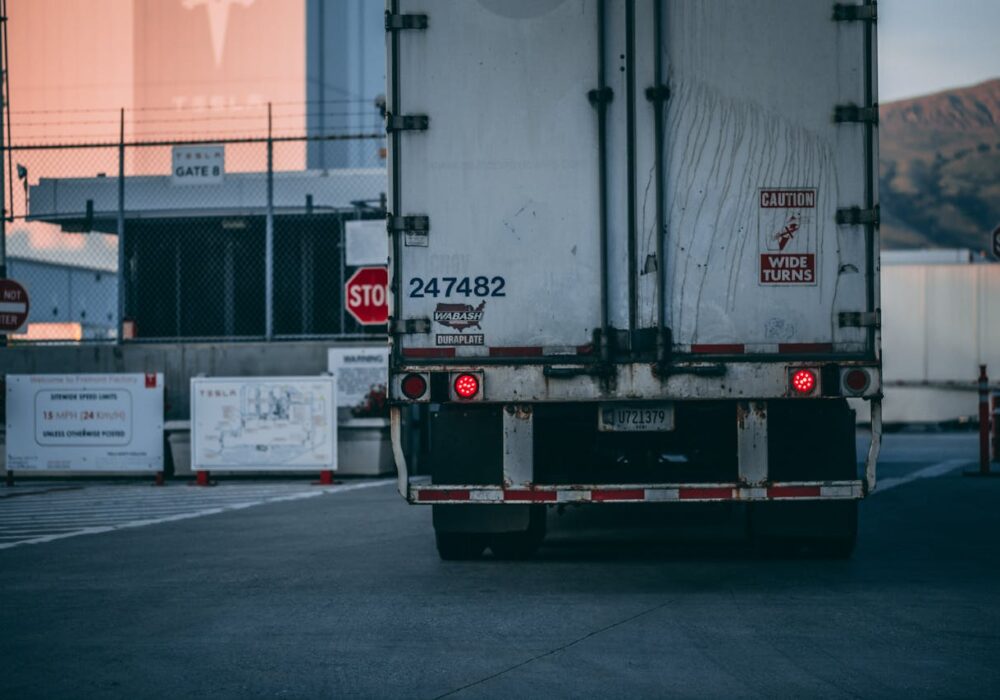

Trusted by high-performing inbound sales teams and customer-facing teams globally.
Close more deals and delight more customers with the faster, smarter, deeper email analytics and performance optimization software that works straight from your team’s inbox.