A recent Statista study conducted in the US found that 64% of people use email as their go-to channel to contact brands. That’s a significant percentage, and whether you have a large customer base and need to reply to hundreds of support tickets per week, or run a consultancy with a small but high-value pool of customers, odds are you handle important, client-facing communication over email.
With emails, there’s always a risk of cluttered inboxes resulting in missed opportunities to connect or frustrated customers waiting to hear back from you, or information either being siloed away or lost. And that’s where shared mailboxes come in. They’re a valuable tool to businesses and can help improve your email communication and collaboration.
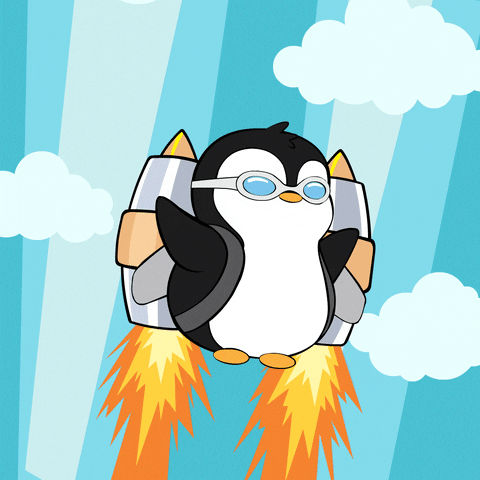
If you plan to use a shared mailbox or are already using one and looking at ways by which to optimize it, you’re in luck! In this post, we share our top 5 shared mailboxes best practices that can help your business:
With these top tips, you can say goodbye to time-consuming tasks and hidden information. Let’s dive in.
A shared team inbox is a mailbox that multiple members of your team can access and use. Common examples of shared inboxes include:
🔵 inquries@company.com
🔵 support@company.com
🔵 hr@company.com
A shared mailbox is an excellent way to ensure key messages are never missed and your team is always on the same page about which incoming messages have been replied to and which haven’t.
There are various benefits to having shared inboxes, but in our experience, the two areas of a business that shared team inboxes can benefit most are your customer service and sales operations.
A shared mailbox ensures your customer support team stays on top of incoming support queries through a streamlined help desk system. Everyone on the team has access and can jump in to answer a customer query, which means there are no missed support queries, no long wait times.
According to a Microsoft survey, 90% of people say that “customer service is important to their choice of, and loyalty to, a brand”. It’s vital that your customer service team is always on top of incoming queries if you want to keep your customers happy – and you can do just that with a shared mailbox.
If one of your sales reps is taking a day off and inbound sales leads are being directed to their inbox, leads are left waiting for a response. It’s no one’s fault – after all, we all need a day off from time to time.
However, if you regularly leave sales leads waiting, you’ll have fewer conversations and close fewer deals. The data backs this up. Harvard Business Review research found that if you answer a sales lead within an hour, you’re 7 times more likely to qualify them than if you waited over an hour to reply.
Research from Kellogg School of Management also discovered that the speed of response outweighs both time of day and the day of the week in its effect on contact and qualification ratios for sales teams.
Ensuring your team has a system to quickly engage with your sales leads is key to business success. In the next section, we dig into some crucial shared mailbox best practices to help you and your team excel.
The first step is to talk to your customer-facing teams to identify their repetitive and time-consuming daily tasks. With a clear view of this, you can create processes and systems to speed up their workflow.
For example, suppose you know your customer-facing teams are sending near-identical emails to prospects that they’re qualifying (or disqualifying). In that case, you can add those email templates to a shared knowledge base or as a keyboard shortcut.
As well as speeding up the time it takes to write and format emails, you must ensure key assets, such as sales decks or customer service resources, are easily accessible in one centralized place. This guarantees that whenever your sales team needs to send a new deck to a potential client, they know exactly where to find it, and that it is up-to-date.
If your team checks their emails all day, nothing will get done (apart from email management!).
We’re big advocates of using email productively, but it shouldn’t be at the expense of other targets and KPIs.
To improve your shared inbox management, use a rota system for checking it.
For example, if you have a team of ten customer support reps, it wouldn’t make sense to have all ten monitoring the inbox simultaneously. After all, when a new inquiry lands in your inbox, they can’t all reply at the same time.
You can use a simple rota system to assign one or two members of your team to be responsible for your shared inbox at different intervals throughout the day. They’ll be focused on staying responsive while they’re managing your inbox, and the rest of your team can focus on other business tasks. This way, you streamline email productivity without compromising overall team goals.
At the end of every week, sit down with your team to review your inbox and inbox management practices.
Ask your team questions like:
Trust your team’s insights and work with them to improve inbox management, and over time, you can ensure your team is set up for success.
During this weekly review, you can use reports generated by shared mailbox reporting software like timetoreply to identify:
Both are incredibly valuable. The former can be used to improve your preparation for such moments in the future so that your customer support team isn’t overwhelmed. And the latter gives you an opportunity to work with and support your team.
As your customer base grows, it can be alarmingly easy to lose track of individual conversations with clients. The consequence of that is potentially losing key information. That means in the future you may need to ask clients or leads questions they’ve already answered, which isn’t a great look. Or you may have to turn to your team for information, which will slow your reply time and leave your clients or leads wondering why you’re taking so long to get back to them.
To avoid this, log every essential client interaction so other team members can quickly jump into conversations in your shared mailbox. These notes can be saved in your CRM system, like Salesforce or HubSpot, making it easy for anyone on your team to access them.
When your customer-facing teams are talking to a customer or prospects, they’ll know all of the critical details of past interactions and can surface them as and when needed.
It’ll also speed up the time it takes for agents to reply to customers, as they won’t need to jump into your customer service Slack channel or send emails to other team members to find out the information they need to do their job.
If your email performance is a priority, then you need an effective way to measure and manage it. Then you can optimize how you’re using your email accounts to communicate with your team, clients, and leads.
Shared mailbox reporting software like timetoreply provides customer service teams with deep insights into their individual and shared inbox performance. It also easily connects to your teams’ inboxes – whether it’s Gmail or Outlook – to share data on key email metrics such as:
From there, you can use your insights to address staffing problems, improve your email rota, and have the visibility needed to improve your team’s email productivity and performance.
Check out our comprehensive guide to find out which shared mailbox reporting software is right for you and your business.
Shared inboxes are an excellent way to give your entire team access to business-critical information, but they aren’t always simple to manage.
If you can master your inbox management with these best practices, the benefits will be felt by your own team, your clients, and ultimately, your bottom line.
As we mentioned in tip #5, using specialist shared mailbox software to optimize the performance of customer service is a game-changer. Such software gives you a centralized platform where all customer interactions can be seamlessly managed, ensuring nothing falls through the cracks. With real-time monitoring and analytics, you gain valuable insights into team performance, response times, deal status, and customer satisfaction.
Plus, shared mailbox software enables collaboration and coordination among team members, resulting in faster response times that ultimately increase revenue and enhance customer service.
Ready to start optimizing the way you use shared inboxes? Schedule a demo now and discover hidden insights vital to improving your team’s email performance.
Get live inbox alerts and reply quickly to customer emails with timetoreply