Companies that handle large volumes of customer service or sales queries usually streamline their communication using shared mailboxes. Shared mailboxes centralise customer communication to drive efficiency and transparency.
These shared mailboxes usually use addresses such as sales@, support@ and info@. Multiple people in a team access these mailboxes. A shared mailbox is a wonderful tool for companies to ensure multiple team members cover busy mailboxes, providing speedy response times.
In this blog post, we unpack the shared mailbox, the difference between a distribution list and a shared mailbox, whether a shared mailbox requires a license, and how to create a shared mailbox in Outlook.
A shared mailbox in Outlook is a centralised email account that multiple team members can access. It is used as a centralised email account for a team, department, or company.
This is useful for teams or departments who want to collectively manage common email addresses, such as a support@, info@, or sales@ email.
Shared mailboxes are created in Microsoft Exchange and then added to the Outlook account of each person who needs access. Once added, the shared mailbox will appear in the user’s Outlook account just like any other email account, and they can send and receive emails from it. Nifty right?
Companies using shared mailboxes should keep in mind best practices for shared mailboxes, including rules and tags, folders and labels, security and insights.
A distribution list is a list of email addresses that can be used to send emails to multiple people at once. Distribution lists are typically used to send out newsletters, announcements, or other mass emails. Unlike a shared mailbox, a distribution list does not have its own inbox. Emails sent to the list are delivered directly to the inboxes of the individuals on the list.
On the other hand, a shared mailbox does have its own inbox, and all emails sent to the shared mailbox are stored in the shared inbox. This allows multiple people to access and manage the emails and respond to emails directly from the shared mailbox. In addition, a shared mailbox can also be used to store and share other information, such as documents, calendars, and contacts. This ensures all team members have up-to-date information and a central task list.
Yes, a shared mailbox requires a license to be created and used. The specific type of license needed depends on your version of Microsoft Exchange and your subscription type.
For example, with an Office 365 Business Premium subscription, you can create and use shared mailboxes without needing additional licenses. However, if you have an Exchange on-premises setup, you may need to purchase an Exchange CAL (Client Access License) for each user who needs access to the shared mailbox.
Follow these steps to create a shared mailbox in Outlook:
Once the shared mailbox has been created, you can add it to your Outlook account as follows:
It is as simple as that! Now, you can begin managing the shared mailbox from within your usual Outlook account.
As a software tool, timetoreply helps boost the efficiency gains of shared mailboxes. With timetoreply, organisations can monitor the response times of shared mailboxes and ensure that all emails are being responded to within their agreed time frame. Not sure what a realistic time frame is for your industry? Check out our blog detailing industry benchmarks.
timetoreply provides real-time data on the average response times for shared mailboxes, which helps sales managers identify areas for improvement and make changes to improve reply time. After all, businesses that respond to leads in five minutes or less are 100x more likely to connect and convert opportunities.
timetoreply provides insights into the performance of individual team members and the overall team, which helps managers to identify areas for improvement and allocate resources more effectively. This can lead to increased efficiency and better overall team performance.
timetoreply provides data on the volume of emails being received by shared mailboxes, which helps organisations identify trends and patterns in customer inquiries. This information can be used to adjust staffing levels and ensure that the team has the resources needed to respond to customer inquiries promptly.
Access email analytics that provides granular and powerful insights into shared, including:
– total conversations
– internal conversations
– inbound and outbound conversations
– conversations with replies
– completion ratio
– average initial reply time
– average overall reply time
– domain or SLA reporting that tracks how well your team is responding to emails from a specific domain
timetoreply provides a centralised platform for monitoring and reporting on shared mailbox performance. Team members have access to real-time data and insights on the performance of shared mailboxes. This aids collaboration and transparency within the team. When teams effectively collaborate, they are more efficient and productive.
By improving response times and providing real-time insights into team performance, timetoreply empowers customer service managers with the insights needed to enhance customer experience and improve customer satisfaction. When customers are happy, you can enjoy increased customer loyalty and a stronger brand reputation.
For companies seeking a powerful shared mailbox reporting and analytics tool for their Outlook and Gmail shared mailboxes, timetoreply offers unbeatable value. Companies unlock data-rich insights that can inform customer engagement and sales efforts to benefit the company and its customers. timetoreply provides the highest levels of security and regulatory compliance. Powered by a public API that unlocks a world of third-party integrations, timetoreply is a vital component of email productivity and performance.
Book a time to chat with us to see if timetoreply will be the right fit for your business.

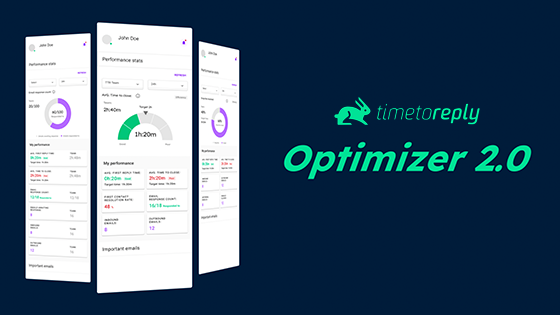
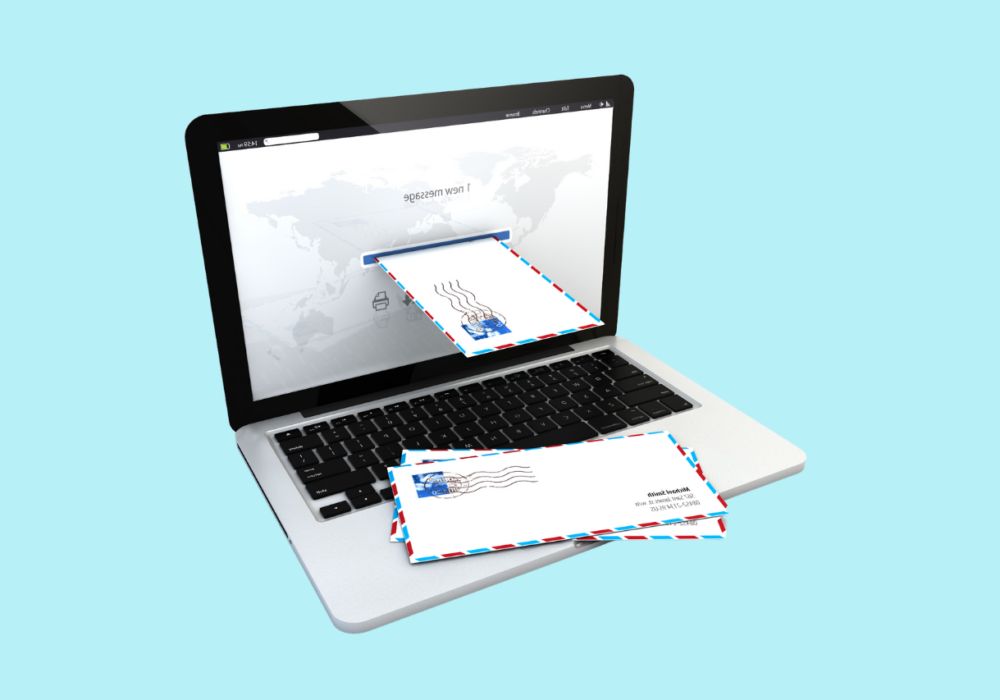
Trusted by high-performing inbound sales teams and customer-facing teams globally.
Close more deals and delight more customers with the faster, smarter, deeper email analytics and performance optimization software that works straight from your team’s inbox.